How to use Environment Panel
This section explains how to use the Environment panel.
 Select the "LIGHT" tab in the Environment panel to switch to the brightness setting.
Select the "LIGHT" tab in the Environment panel to switch to the brightness setting.
The "LIGHT" slider allows you to select the intensity of the light.
The "RED" slider allows you to select the intensity of the red color.
The "GREEN" slider lets you select the intensity of the green color.
The "BLUE" slider lets you select the intensity of the blue color.
 Select the "BLOOM" tab in the environment panel to switch to the bloom settings.
Select the "BLOOM" tab in the environment panel to switch to the bloom settings.
The settings are the same as for the "LIGHT" in the room and will be omitted.
 Select the "LIGHT" tab in the Environment panel to switch to the brightness setting.
Select the "LIGHT" tab in the Environment panel to switch to the brightness setting.The "LIGHT" slider allows you to select the intensity of the light.
The "RED" slider allows you to select the intensity of the red color.
The "GREEN" slider lets you select the intensity of the green color.
The "BLUE" slider lets you select the intensity of the blue color.
 Select the "BLOOM" tab in the environment panel to switch to the bloom settings.
Select the "BLOOM" tab in the environment panel to switch to the bloom settings.The settings are the same as for the "LIGHT" in the room and will be omitted.

XR Layout Operations List
Rooms can be designed by selecting panels.
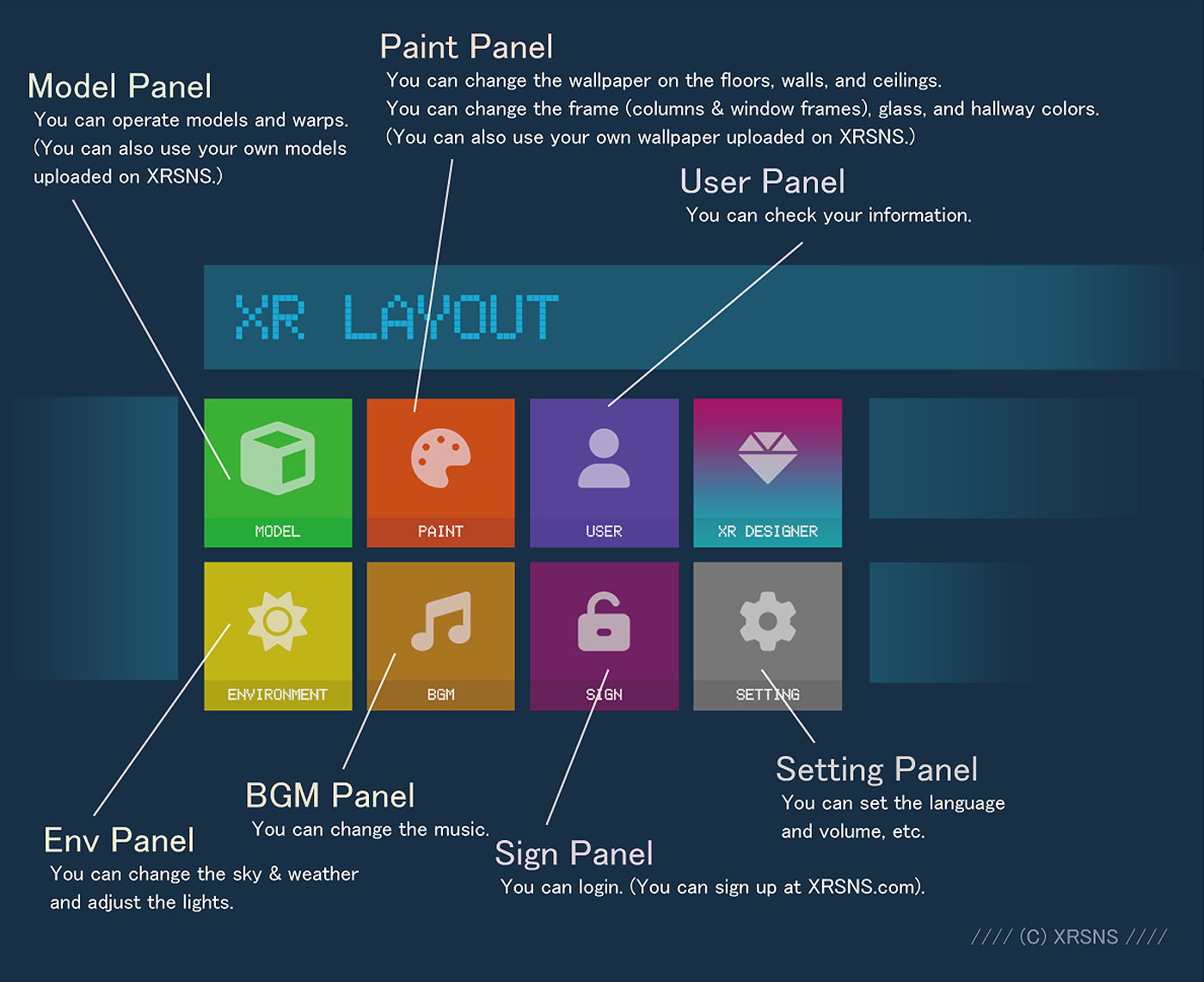
Please proceed to the detailed link for each panel depending on the panel you wish to select.